Unleash the power of screenshots and -recordings and make them float above all other windows, apps and spaces, to keep info always in sight. Extract text and barcodes. Redact with a simple rightclick. Markup, annotate. Pick colors. Crop, resize, rotate, trim.
Subscribe
Sign in


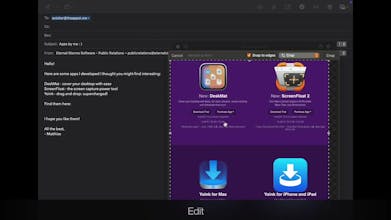




ScreenFloat - Screenshot Tools
Thank you, I'm glad you find the floating feature useful : )