Friends, families, couples, and colleagues can all benefit from shared calendars, but you might be wondering whether a free or paid option would be better for your needs.
While TimeTree and Google Calendar are generally considered two of the best calendar apps in the shared calendar space, one is entirely free to use, while the other has paid plans available.
Whether you’re using shared calendars to coordinate your work time or your personal time, both of these calendars have their unique strengths and weaknesses. TimeTree is widely regarded as one of the best calendar apps for families. Google Calendar is also widely loved by many. So what makes them different, and which one is right for you?
This article will cover the apps' similarities and differences, the pros and cons of each, and identify the best use cases for each app. Let the comparisons begin!
What is TimeTree?

TimeTree is a robust calendar app intentionally designed for sharing. The app launched in 2015 and the company is headquartered in Tokyo, Japan.
The calendar is a great tool for keeping a close eye on shared events and managing all the details and to-dos surrounding those events. TimeTree is loaded with features like chats, memos, attachments, and recurring events. It’s best used for personal calendar management and is not usually used for business purposes.
TimeTree: At a glance
Key features: Shared calendars, Pinned events, Calendar chats, Event memos, Syncs with default Android and iOS and OS calendars
Calendar views: Month or week view available on desktop; Month, List, 1 Day, 3 Days, and 7 Days views on mobile
Best for: Families and friends
Cost: Free and paid plans starting at $4.49 per month
Pros of TimeTree
Works with Apple Watch
Good news for Apple Watch users! TimeTree has a WatchOS app that lets you get notifications on your wrist. Simply download the app from the app store and connect it to your watch in the Apple Watch app to start using TimeTree like 007.
Calendar chats
A shocking 2.27 trillion text messages are sent every year. The average person sends more than 100 messages per day. TimeTree Calendar Chats helps people keep their calendar and event-related messages separate from all the other messages they send. This helps you stay focused on the event details and easily go back to relevant messages without having to dig through unrelated messages, GIFs, links, etc…

Attach files to your events
Is your partner taking the kids to the doctor next week? Did you remember to give them the insurance card? Did you give it to them but they always forget to put it in their wallet or bag? With attachments, you can tack on important documents and media to events so everyone has a digital copy of what they need to show up for the event.
Recurring reminders and events
One use case in the app describes a family that often has trouble remembering when small bills come due each month. They use TimeTree to forecast upcoming bills with recurring events so they know when to expect to pay them. Recurring events also work great for shared custody arrangements, PTA meetings, medication reminders, and more.
Nice onboarding flow
TimeTree isn’t the most intuitive app but the designers have done a lot of work to help users onboard effectively and learn best practices. The app has customer stories highlighting how they use the app and what features they use most. The app also invites you to start with a templated recommended calendars to kickstart your user journey. You can navigate the How to Use section directly in the app if you get stuck or need to learn how to do something.
Cons of TimeTree
Difficult to sync calendars (but not impossible)
TimeTree can sync with the default calendars on Android and iOS, but it won’t sync directly with Google or Outlook calendars. You can make this happen with some additional calendar syncing but it's not seamless.
The app developers came up with a nice workaround to this by asking users to sync their external calendars to their devices’ default calendar apps and then connect the default calendar app to TimeTree. The catch? Those default calendar events won’t be shared with your collaborators.
Potential privacy concerns
Last-online and seen notifications are helpful but can also teeter into creepy territory for some people. This feature might be a red flag for people who want to protect their privacy in their shared calendars or have boundaries about when they want to respond to messages.
High learning curve
Feature-rich doesn’t even begin to describe TimeTree. The calendar app is a workhorse but requires a high level of commitment to learn the app, get others on board, and switch your life over to this somewhat closed-off calendar app.
Another issue with this is in order to really see the benefits of the app, you need to have another person sharing the calendar with you to test it out and decide together if it’s right for everyone. You can’t force your collaborators' hands in TimeTree.
Web version is difficult to use
It’s clear that the TimeTree app was designed for mobile devices first and they added the web functionality afterward. Some features are missing from the web version and the menus don’t match exactly with the mobile app so you get lost trying to recreate actions in the web that you could do on mobile.
What is Google Calendar?

Google Calendar is hardly a new app so you’ve likely used it before or received Google Calendar invites from friends, family, or colleagues. Google Calendar is the free, native calendar app by Google that connects to your Gmail account, Google Drive, and other Google Apps.
Scheduling features like creating events, linking locations to said events, inviting people to your events, and using Google Meet video conferencing are all basic functions of the Google Calendar app. Sharing calendars in Google Calendar is another layer of functionality that is built in and free for anyone to access.
If your company uses Google Workspace, you can leverage shared calendar features to find a time to meet with your coworkers or make entirely new calendar sets within your organization to keep team members on track with specific events or initiatives.
If you use Google Calendar to manage your personal calendar, you can also create shared calendars with anyone to let them know when you’re available. Access rights to your shared calendar can be customized to limit who can see your calendar and what event details are shared.
Google Calendar: At a glance
Key features: Create shared calendars, Edit calendar access, Change access rights to event details, Manage shared calendars on mobile or desktop, Keyboard shortcuts
Calendar views: Day, Week, Month, Year, Schedule, 4 Days
Best for: Personal use, Gmail users, Users looking for a great free calendar, Google Workspace users
Cost: Free
Pros of Google Calendar
Easy to use
It’s pretty easy to create a new calendar within your Google Calendar account on a computer. Open your calendar and find the left-hand navigation bar, select the plus sign, and start creating a new calendar. From there you can open the settings of that calendar to add collaborators. If you have an existing calendar you’d like to share, you can open the settings and add collaborators there.
Customize calendar access rights
Not all shared calendar collaborators are created equal and their event details access shouldn’t be equal either. Luckily Google Calendar has customization options to select who on your shared calendar can view event details. You can customize the individual calendar access settings per person or on the greater calendar.

Event descriptions
Shared events without additional context are not cute. But you would never do that! Google Calendar lets you add event descriptions to your shared events so you can add important details or link to documents that event invitees need to know.
Subscribe to calendars
For Google Workspace users, you can subscribe to coworkers’ calendars to know when they are available and toggle their calendar views on or off layered on top of your event calendar. For personal users, you can request to subscribe to their calendars and upon accepting the request, invitees can select permissions such as; see only free/busy, see all details, make changes to events, make changes, and manage sharing.
Cons of Google Calendar
Possible account restrictions for business users
Some companies want to restrict what information can be shared outside their organizations, which can make linking your personal calendar and work calendar a challenge. Give yours a try and see if you can link them without setting off any alarm bells or ask your IT department if you can share your event details with your personal calendar.
If not, you may be able to subscribe to your personal calendar from your work calendar and manage the permissions accordingly to keep everything in one place. Just remember to revoke calendar access if you leave your company.
Limited shared calendar management on mobile devices
All the pros listed above are really wonderful, but you have to be on your computer to create shared calendars, edit access rights, and add people to your shared calendars. It’s not a dealbreaker if you do a lot of your time management on your computer, but this is very limiting for anyone who is trying to make arrangements on the go.
No clean way to share tasks
Task management is something we all need to do at work and home but there isn’t a clean way to do this in Google Calendar. There is a clunky way to do it using Keep (Google’s native note-taking app), but users are limited to desktops or would need to download yet another app to their phone and hop around from app to app to adjust collaboration settings over and over again for each new note. Clunky.
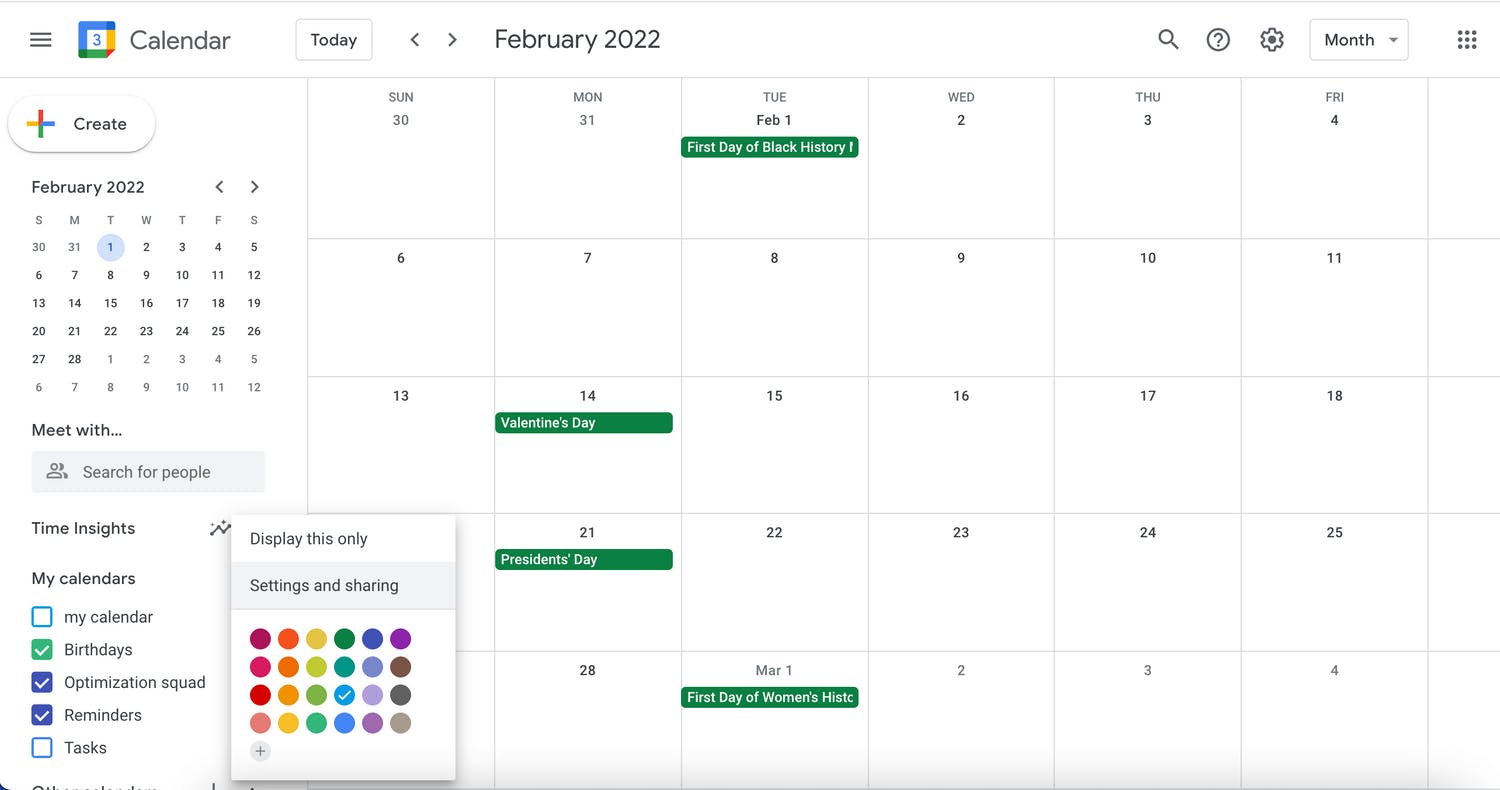
What are the similarities between TimeTree and Google Calendar?
TimeTree and Google Calendar share several similarities in terms of their key features and functionalities. Both platforms offer shared calendars, allowing multiple users to add events, collaborate, and manage shared schedules. They also provide the ability to add event memos and attach files to events, improving organization and communication. Both calendars are excellent options for personal use. Additionally, both TimeTree and Google Calendar support recurring events and reminders, making it easier to manage repetitive tasks and appointments.
In terms of user experience, both platforms offer onboarding processes to help users navigate the apps effectively. TimeTree provides customer stories and recommended calendar templates, while Google Calendar offers easy calendar creation and customization options. While TimeTree is more optimized for the mobile app, Google Calendar works better on desktops.
TimeTree vs Google Calendar: Which is better?
It all comes down to your budget and commitment when deciding whether TimeTree or Google Calendar is the best shared calendar app for you. TimeTree has a higher learning curve than Google Calendar, but you get a lot of functionality and features as a reward for your efforts.
Google Calendar is free but it’s limited in features that many calendar sharers might want and need. TimeTree is a paid subscription. With Google Calendar you can basically get started right away while TimeTree involves a bit more time commitment on everyone’s part to get the most from the tool.
After this thorough analysis, TimeTree still wins the family category for the best calendar apps for iPhone, but Google Calendar does an excellent job if you are sharing calendars for work or basic personal needs and your friends, family, and coworkers are very likely to get on board with it.

